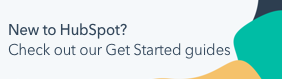Set up calling
Last updated: July 17, 2025
Available with any of the following subscriptions, except where noted:
|
|
|
|
Set up calling in HubSpot to make and receive calls. When you set up calling, you can do the following:
-
Generate HubSpot-provided phone numbers: Configure HubSpot-provided phone numbers (powered by Twilio) to make and receive calls in your HubSpot browser, forward them to your personal device, or receive them in the mobile app. Super Admins can acquire, assign, and reassign these numbers.
-
Register an outbound phone number: Register an outbound phone number to make outgoing calls to your contacts with your caller ID.
-
Integrate a third-party calling provider: Use a third-party calling provider from the App Marketplace.
- Turn on call recording and Conversation Intelligence (CI): Set up call recording for your account to store and access team calls in the calls index. If you're a Super Admin with a Sales Hub or Service Hub Professional or Enterprise subscription, you can activate Conversation Intelligence (CI) for automatic recording, transcription, and review of HubSpot calls, as well as Automatic Association of records with calls.
- Require call outcome logs: Require custom call outcome logs to organize how your team logs call activities and report on these patterns.
- Set up voicemail and working hours: Create text-to-speech or audio recorded voicemails to play during or outside of custom working hours.
Review the table below to learn more about the differences between HubSpot provided phone numbers and outbound phone numbers.
| HubSpot provided phone number | Outbound phone number |
|
| Call from CRM | Yes | Yes |
| Call from conversations inbox | Yes | Yes |
| Route to forwarding number, voicemail, etc. | Yes | No |
| Log outbound calls to CRM | Yes | Yes |
| Log inbound calls, missed calls, and voicemails to CRM | Yes | No |
Key Information & Limitations
Please note the following key information and subscription limitations before setting up calling:
- You can't configure a phone number if you are on a HubSpot free trial account.
- Minutes are counted for both inbound and outbound calls.
- HubSpot phone number and pooled calling minute limits vary by subscription. Super Admins with a Sales Hub or Service Hub Professional or Enterprise subscription can purchase additional minutes and numbers via the Add-ons section on HubSpot's pricing page or by contacting their Customer Success Manager.
- To acquire a HubSpot-provided number, you'll need to submit your business information to Twilio for a one-time, country-specific regulatory review and local telecom confirmation. Availability varies by country due to legalities and demand; if a number isn't available, try a different region, area code, prefix, or retry in a few minutes.
- Calls forwarded to your phone are subject to your provider's inbound calling costs. Most telecom providers in the United States offer unlimited calls at no additional cost, but it's important to verify this with your telecom provider before setting up call forwarding in HubSpot.
- Call recording laws apply to inbound calls if you turn on call recording in HubSpot. When a contact calls a number where recording is turned on, a voice message will play informing them that the call is being recorded. If you don't want to record these calls, you can turn off call recording. When a super admin enables call recording for a user on a HubSpot provided phone number, calls will begin recording automatically.
- Toll-free numbers are not supported as HubSpot provided phone numbers.
- From May 27, 2024, any new United Kingdom long code purchase for messaging or voice will require an approved UK RC bundle. From September 30, 2024, all United Kingdom long codes will require an approved UK RC bundle to send messages or make voice calls.
To understand the full scope of what each subscription type includes, learn more in HubSpot's Products & Services catalog. Additionally, learn how to set up phone numbers for two-factor authentication.
Set up phone numbers
To make calls in HubSpot, you can either use a HubSpot provided phone number, register an outbound phone number, or integrate with a third-party calling provider.
Create a HubSpot-provided phone number
Configure a HubSpot-provided phone number to make and receive calls in your HubSpot account:
Please note: HubSpot-provided phone numbers cannot be used for Hosted SMS with other calling providers. Learn more about Hosted SMS in Twilio's documentation.
- In your HubSpot account, click the settings settings icon in the top navigation bar.
- In the left sidebar menu, navigate to Calling > Call Setup.
- On the Phone numbers tab, click Get a HubSpot number.
- In the right panel, review the information, then click Next.
- Use the dropdown menus to select a country and area code, then click Generate a number. This will use one of your allotted HubSpot-provided phone numbers.
- Based on the country you selected, you may need to submit your business information to Twilio for one-time, country specific regulatory review and local telecom confirmation. Click Get started to complete the verification process.
- Click Continue to set up.
- Type the name that will display next to the phone number.
Please note: this name only displays internally on your HubSpot account. It is recommended you choose a name that indicates the purpose of the line (e.g., Support line, Refunds line, etc).
- Click the Recording consent language and Recording consent voice dropdown menus to select the language and voice used when the recording consent message plays. You can also select this during the text-to-speech voicemail setup.
- Click the Assignment dropdown menu to select a user with an assigned Sales Hub or Service Hub seat.
Please note: to assign a HubSpot-provided phone number to a Help Desk or Inbox, the phone number must be unassigned. Learn how to set up a calling channel to assign a phone number to a Help Desk or Inbox.
- Click Save.
Forward inbound calls
To forward inbound calls from your HubSpot-provided phone number to your cellular device or landline:
- In your HubSpot account, click the settings settings icon in the top navigation bar.
- In the left sidebar menu, navigate to General, then click the Calling tab.
- In the Inbound calling preferences section, click the Ring preference dropdown menu, then select Forward to phone number.
- Next to Missing forwarding number, click Add.
- In the dialog box, enter your phone number, and an extension, if applicable.
- You will be prompted to verify your phone number. You can choose how the verification code is delivered to you by clicking SMS message or Phone call.
- Click Text me or Call me.
- When prompted, enter the verification code from your text or call.
- Click Save.
Receive inbound calls in your HubSpot browser
To receive inbound calls in your HubSpot browser:
- In your HubSpot account, click the settings settings icon in the top navigation bar.
- In the left sidebar menu, navigate to General, then click the Calling tab.
- In the Inbound calling preferences section, click the Ring preference dropdown menu, then select Ring in HubSpot browser.
- Click Save.
Receive inbound calls in the HubSpot mobile app (BETA)
To receive inbound calls in the HubSpot mobile app:
- In your HubSpot account, click the settings settings icon in the top navigation bar.
- In the left sidebar menu, navigate to General, then click the Calling tab.
- In the Inbound calling preferences section, click the Ring preference dropdown menu, then select Ring in Mobile App.
- Click Save.
Manage a HubSpot-provided phone number
To edit, reassign, unassign or delete an existing HubSpot-provided phone number:
- In your HubSpot account, click the settings settings icon in the top navigation bar.
- In the left sidebar menu, navigate to Calling > Call Setup.
- To reassign or unassign a phone number, next to an existing phone number, click Actions, then click Edit. Use the Assignment dropdown menu to reassign or unassign the phone number.
- To delete a phone number, next to an existing phone number, click Actions, then click Delete. In the dialog box, type the phone number in the textbox, then click Delete.
Register an outbound phone number
Register an outbound phone number for outgoing calls to ensure your caller ID appears. HubSpot does not own these numbers, and they are for outbound use only. Each user must individually register the outbound phone number, even if shared across the account. Please note that HubSpot-provided outbound numbers can't be shared. Before registering, confirm your country is supported for calling.
- In your HubSpot account, click the settings settings icon in the top navigation bar.
- In the left sidebar menu, navigate to General, then click the Calling tab.
- Click Connect calling if it hasn't be turned on.
- To register you phone number, click Add phone number.
- In the dialog box, enter your phone number, and an extension, if applicable.
- You will be prompted to verify your phone number. You can choose how the verification code is delivered to you by clicking SMS message or Phone call.
- Click Text me or Call me.
- When prompted, enter the verification code from your text or call.
Please note:
- You cannot register a toll-free number to use as an outbound phone number.
- Since outbound phone numbers are not owned by Twilio, and utilize verified caller ID, calls are more likely to be marked as spam and blocked by call carriers.
- Calls to Singapore, Norway, and Australia using non-Twilio phone numbers may face connection issues due to regulatory measures.
Manage outbound phone numbers
To edit or delete an existing outbound phone number:
- In your HubSpot account, click the settings settings icon in the top navigation bar.
- In the left sidebar menu, navigate to General, then select the Calling tab.
- Next to an existing phone number, click Actions, then click Edit or Delete.
Use a third-party calling provider or Calling Extensions SDK
Learn how to integrate with a third-party calling provider listed on the App Marketplace. You can also work with a developer to connect your own calling app using the Calling Extension SDK.
Configure call settings and preferences
After you configure your phone numbers, you can set up the following:
- Automatic associations
- Block phone numbers
- Call outcome logs
- Call recording & Conversation Intelligence
- Voicemail
- Working hours
Add more minutes or HubSpot-provided phone numbers (Sales Hub or Service Hub Professional or Enterprise only)
There's a limit to the number of HubSpot-provided phone number you can acquire. Each HubSpot account has a pooled limit of available calling minutes that are shared between users. Both of these limits are based on your HubSpot subscription.
- In your HubSpot account, click the settings settings icon in the top navigation bar.
- In the left sidebar, navigate to Calling > Call Setup.
- Under Usage, limits, and subscriptions, review the remaining minutes and phone numbers in your account.
- To add more minutes or phone numbers, click Manage minute subscription or Manage phone number subscription. This will taking you to Account & Billing where Super Admin can upgrade features. You can also contact your Customer Success Manager.
Automatic associations (Sales Hub or Service Hub Professional or Enterprise only)
With Conversation Intelligence, you can access Automatic Associations. This tool allows you to associate calls to relevant CRM records such as contacts, companies, deals, and tickets.
- Call to Contact: for each meeting associated with the call, up to five contacts associated with that meeting will be associated with the call.
- Call to Company: for each contact associated with the call, up to five companies associated with that contact will be associated with the call.
- Call to Deal: an AI model looks for similarities between the call and deals in your account. For example, the model may see if the deal and call are associated to the same company, or if the deal name is in the call name.
- Call to Ticket: an AI model looks for similarities between the call and tickets in your account. For example, the model may see if the ticket and call are both associated to the same contact, or if the ticket subject is in the call name.
By default, HubSpot AI will automatically associate call recordings to the primary company associated with the call's participants. To turn this off:
- In your HubSpot account, click the settings settings icon in the top navigation bar.
- In the left sidebar menu, navigate to Calling > Call Setup.
- Click the Call Configurations tab.
- Toggle the Automatically link calls to associated objects using HubSpot AI switch off.
Block phone numbers
You can block high-risk or non-compliant phone numbers for enhanced call control.
- In your HubSpot account, click the settings settings icon in the top navigation bar.
- In the left sidebar menu, navigate to Calling > Blocked Numbers List.
- Click Add number.
- Use the dropdown menu to select a country, then type a phone number in the textbox.
- Click Add.
- To remove a number from the block list, hover over the phone number, then click Remove. In the dialog box, click Remove.
Call outcome logs
You can require custom call outcome logs to organize how your team logs call activities and report on these patterns.
Please note:
- You can only require call outcome logs for outbound calls placed from the HubSpot browser or already logged calls.
- This functionality doesn't require call outcome logging for inbound calls, mobile calls, or imported calls.
- In your HubSpot account, click the settings settings icon in the top navigation bar.
- In the left sidebar menu, navigate to Calling > Call Setup.
- Click the Call Configurations tab.
- Toggle the Make call outcome required switch on.
Turn on call recording
Call recording captures a call's audio. Before turning on call recording, learn about call recording laws to ensure you are compliant across varying jurisdictions.
Please note: you must have Account access permissions to turn call recording on or off. It will be enabled by default on new HubSpot accounts.
- In your HubSpot account, click the settings settings icon in the top navigation bar.
- In the left sidebar menu, navigate to Calling > Call Setup.
- Click the Call Configurations tab.
- Toggle the Call recording switch on. When this setting is turned off, the Record button will not appear during calls.
Turn on Conversation Intelligence (Sales Hub or Service Hub Professional or Enterprise only)
Conversation Intelligence (CI) automatically transcribes and analyzes calls made by users with a Sales Seat or Service Seat. This includes calls made through HubSpot's calling tool, HubSpot's Zoom integration, or some third-party calling providers. Using CI in HubSpot, you can:
- Review recordings: Use speaker tracks, sharing options, transcripts, and search capabilities to review calls.
- Access recordings in the Calls Index: Calls in the Call Index are filterable by properties such as user, team, call outcome, and durations.
- Search key terms: Use global search to find key terms in call recordings.
- Access associated records: Preview recording details on associated records for added context.
- Review tracked terms: Use tracked terms to build reports on call content (Enterprise only).
Please note: if you're using HubSpot's Zoom integration, you must have cloud recording turned on in your Zoom account to use CI.
- In your HubSpot account, click the settings settings icon in the top navigation bar.
- In the left sidebar menu, navigate to Calling > Call Setup.
- Click the Call Configurations tab.
- Transcription and analysis is turned on by default. If it is not switched on, Super Admin can toggle the Transcriptions and analysis switch on. Learn more about how HubSpot uses data to improve the quality of your transcripts.
- To turn on tracked terms:
- Click Edit tracked terms.
- In the right panel, click + Add category.
- Edit the category name and tracked terms.
- Click Save.
Voicemail & Recording Consent Message
Create text-to-speech or audio voicemails customized for during and outside of working hours.
Please note: voicemails are only available for inbound browser calls, not inbound forwarded calls.
- In your HubSpot account, click the settings settings icon in the top navigation bar.
- In the left sidebar menu, click Calling > Call Setup.
- Next to a HubSpot-provided phone number, click Actions, then select Edit.
- Below the Name textbox, click the Recording consent language and Recording consent voice dropdown menus to select the language and voice used when the recording consent message plays.
- Under During working hours and Outside of working hours, click the Choose an audio message dropdown menu:
- To set up a text-to-speech voicemail:
- In the Choose an audio message dropdown menu, click Add/Edit audio messages.
- On the Add an audio message tab, type the message name.
- Click the Choose type of message dropdown menu, and select Text-To-Speech.
- In the textbox, type the message you want to playback when a call goes to voicemail.
- Click the Language and Voice dropdown menus to select the language and voice for your voicemail. This will also determine the language and voice used for the recording consent message. Click the playerPlay Play button to hear a preview of your message.
- Click Save.
- To set up an audio file voicemail:
- In the Choose an audio message dropdown menu, click Add/Edit audio messages.
- On the Add an audio message tab, type the message name.
- Click the Choose type of message dropdown menu, and select Upload Audio.
- Click Upload file to upload a .mp3 or .wav audio file that is less than five megabytes.
- Click Save.
- To set up a text-to-speech voicemail:
- Once you return to the Manage phone number right panel, the audio message you created will automatically appear in the specific dropdown menu. Click the Choose an audio message dropdown menus again, to switch to a different audio message or add/edit more audio messages.
- Click Save.
Working hours
Working hours allow users to set specific times and dates that they're available to take calls.
Once you've set your working hours, any inbound calls that come outside of these hours will automatically go to voicemail or another available team member. Learn more about inbound calling.
- In your HubSpot account, click the settings settings icon in the top navigation bar.
- In the left sidebar menu, navigate to General, then click the Calling tab.
- In the Call working hours section, select the day, starting time, end time, and timezone dropdown menus to set your working hours.
- Click + Add hours to further customize your working hours.
- Click the delete Delete icon to remove working hours.
- Click Save.
Reconnect HubSpot calling
If you enabled calling a month ago, and haven't registered any new numbers or made any calls in the past seven days, the calling tool will automatically turn off. Before your calling tool is turned off, you'll be notified by email, and will have seven days from when first notified to opt out of having your calling tool turned off.
To keep your calling tool active, click Keep my calling account activated in the notification email. You'll then be redirected to your account's calling settings and will see a notification banner indicating if your calling account is still active.
Turn off calling
Super Admin can turn off calling for all users. This is useful if your team switches to a different calling tool, and you want to make sure every user stops using the built-in calling tool.
- In your HubSpot account, click the settings settings icon in the top navigation bar.
- In the left sidebar menu, navigate to Calling > Call Setup.
- Click the Call Configurations tab.
- Toggle the Place calls using HubSpot calling switch off.
- In the dialog box, type turn off in the textbox, then click Turn off.
Users will no longer have access to HubSpot's calling tool and all registered numbers will be disconnected. Any existing call engagements will still be available in your Calls Index. You will still be able to use Twilio Connect or another third-party calling provider to make calls.