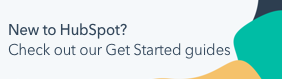Customize the properties shown on records
Last updated: July 11, 2025
Available with any of the following subscriptions, except where noted:
|
|
Properties are displayed on records in the left sidebar when viewing a record, and in the preview sidebar when previewing record details. You can customize which properties are displayed, and these changes will only apply to your view. If user permissions are turned on for a property list card in these sidebars, you can edit the properties that appear on the card.
You can assign owners to records in bulk on each object index page.
- Navigate to your records:
- Contacts: In your HubSpot account, navigate to CRM > Contacts.
- Companies: In your HubSpot account, navigate to CRM > Companies.
- Deals: In your HubSpot account, navigate to CRM > Deals.
- Tickets: In your HubSpot account, navigate to CRM > Tickets.
- Leads (BETA): In your HubSpot account, navigate to CRM > Leads.
- Appointments (if activated): In your HubSpot account, navigate to CRM > Appointments.
- Courses (if activated): In your HubSpot account, navigate to CRM > Courses.
- Listings (if activated): In your HubSpot account, navigate to CRM > Listings.
- Services (if activated): In your HubSpot account, navigate to CRM > Services.
- Custom objects: In your HubSpot account, navigate to CRM, then select the custom object.
- Click the name of the record to view the left sidebar, or hover over the record and click Preview to view the preview sidebar.
- In the section, click Actions, then select Customize properties.

- To add properties to the section, click Add properties, then select the checkboxes of properties to add.
- To remove a property from the section, click delete delete icon. If the icon is greyed out, the property is an account-wide default property that cannot be removed.
- To reorder properties in the section, click and drag properties to the order you want.
- To reset the properties in the section to the default, click Reset to system defaults. In the dialog box, click Reset to defaults to confirm. This will reset that section to the account default, but will not update other sections included in a default sidebar.

- Click Save.
Please note: if you previously modified the properties displaying on a card, any new default properties added by your administrator will be added to the bottom of the card.
properties
CRM
records
Object Settings
Thank you for your feedback, it means a lot to us.
This form is used for documentation feedback only. Learn how to get help with HubSpot.