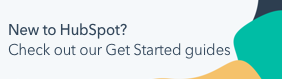Use Breeze Copilot
Last updated: July 17, 2025
Available with any of the following subscriptions, except where noted:
|
|
Breeze Copilot by HubSpot is a conversational virtual assistant to support your sales, marketing, and service goals. Breeze Copilot can help you prospect companies, generate content, complete routine tasks, and more.
Manage AI settings for Breeze Copilot
Super Admins can customize access to generative AI tools and features in your HubSpot accounts' settings. Learn more about managing AI settings.
- To use Breeze Copilot in your account:
- In your HubSpot account, click the settings settings icon in the top navigation bar.
- In the left sidebar menu, in the Account management section, navigate to AI.
- In the Access tab of your AI settings, click to toggle the Give users access to generative AI tools and features and the Give users access to Copilot switch on.
- When finished, click Save in the bottom left..
Use Breeze Copilot
You can use Breeze Copilot across different tools in HubSpot. For example, you can generate lists or summarize contact records.
- In the top navigation bar, in the upper right, click Copilot.
- If this is the first time you've used Breeze Copilot, the tutorial will appear in the right panel. To begin, click Exit tutorial or click a recommended prompt.
- If you've previously used Breeze Copilot, a new conversation or your last open prompt will appear in the right panel.
- To send a chat, enter a message and then click the breezeSendIcon send icon in the bottom right.
- To begin a new chat, click the addIcon new chat icon in the top right.
- To view previous chats, click Chats in the top right.
- To use a prompt template or a favorite prompt, click See more prompts, then select a prompt. Enter the additional information required (e.g., the Company domain name of the company to summarize or the description of an image to generate), then click the send icon.
Please note: users with permission restrictions, such as restrictions access to read, create, and edit CRM records, will not have the ability to access data or complete those actions through Breeze Copilot.

- To save your prompt as a favorite, hover over your message and then click the favorite star icon.
- In your response, there may be additional actions you can take, such as summarizing an associated activity. Click an action (e.g., Summarize) to send the prompt.
- To copy a response, below the message, click the clipboardIcon clipboard icon.
- To provide feedback about a Breeze Copilot response:
- If the answer was what you expected, click the thumbsUpIcon thumbs up icon.
- If the answer wasn’t what you expected, click the thumbsDownIcon thumbs down icon.
- To hide the chat, click the X in the top right.
Use Breeze Copilot memories
Breeze Copilot can remember important information about a user, like their name, job title, tone, writing style, and recurring instructions. This will help Breeze Copilot give more personalized help over time. This feature works by combining user-saved memories with AI-inferred insights.
- Breeze Copilot can recognize consistent cues, such as repeated interactions like tone, project context, or preferred content structure.
- To manually create Breeze Copilot memories:
- In the top navigation bar, click Copilot in the upper right.
- If this is the first time you've used Breeze Copilot, the tutorial will appear in the right panel. To begin, click Exit tutorial or click a recommended prompt.
- If you've previously used Breeze Copilot, a new conversation or your last open prompt will appear in the right panel.
- Enter the details you want saved to memory, and then click the breezeSendIcon send icon. For example, you could instruct Breeze Copilot to remember that you prefer bullet points, friendly tone, and key points in bold.
- In the top navigation bar, click Copilot in the upper right.

- To edit saved details in Breeze Copilot memories:
- In the top navigation bar, click Copilot in the upper right.
- Enter the details you want to edit in memories, and then click the breezeSendIcon send icon. For example, you could instruct Breeze Copilot to delete that you prefer bullet points, friendly tone, and key points in bold.
- To delete saved details in Breeze Copilot memories:
- In the top navigation bar, click Copilot in the upper right.
- Enter the details you want removed from memories, and then click the breezeSendIcon send icon. For example, you could instruct Breeze Copilot to delete that you prefer bullet points, friendly tone, and key points in bold.
- When you've finished, click X to hide the chat in the top right.
Use Breeze Copilot to generate content based on existing text
Use Breeze Copilot to refine your writing. You can generate content based on existing text.
To generate content based on existing text:- Navigate to your content:
- Website Pages: In your HubSpot account, navigate to Content > Website Pages.
- Landing Pages: In your HubSpot account, navigate to Content > Landing Pages.
- Blog: In your HubSpot account, navigate to Content > Blog.
- Knowledge Base: In your HubSpot account, navigate to Content > Knowledge Base.
- Email: In your HubSpot account, navigate to Marketing > Marketing Email.
- CTAs: In your HubSpot account, navigate to Marketing > Lead Capture > CTAs. In the top left, click the dropdown menu and select CTAs
- SMS: navigate to Marketing > SMS. In the top right, click Create message.
- Click the name of your content.
- In the editor, click a rich text section of the content. For knowledge base articles, click the article body.
- Highlight the text you want to generate content for, then click Refine and select a highlight command.
- Apply brand voice: rewrites the highlighted text to apply your account’s brand voice. Learn more about setting up a brand voice.
- Rewrite: generates a different wording of the highlighted text.
- Expand: elaborates on the content of the highlighted text.
- Summarize: condenses the highlighted text.
- Change tone: rewrites the highlighted text in a particular tone that you select: Friendly, Professional, Witty, Heartfelt, or Educational.
- Something else…: rewrites the highlighted text based on prompts entered into Breeze Copilot.

- Breeze Copilot will generate new content based on the request:
- To use the content, click Replace.
- To further refine the content, click Refine. Then, enter your prompt below.
Please note: you can only generate content 30 times each minute and 1,000 times each day.

Use Breeze Copilot to generate new content
You can generate new content based on prompts in pages, blog posts, marketing emails, CTAs, and more.
To generate new content based on prompts in pages, posts, emails, CTAs, and more:- Navigate to your content:
- Website Pages: In your HubSpot account, navigate to Content > Website Pages.
- Landing Pages: In your HubSpot account, navigate to Content > Landing Pages.
- Blog: In your HubSpot account, navigate to Content > Blog.
- CTAs: in your HubSpot account, navigate to Marketing > Lead Capture > CTAs. In the top left, click the dropdown menu and select CTAs.
- SMS: navigate to Marketing > SMS. In the top right, click Create message.
- Click the name of your content.
- In the content editor, click a rich text section of your content.
- Type / to bring up the menu, then select a slash command:
-
- Generate heading: generate a section heading based on your prompt (not available in SMS messages)
- Generate image: generate an image based on your prompt (not available in SMS messages)
- Generate paragraph: generate a paragraph based on your prompt (not available in SMS messages)
- Generate subsection: generate a section of your content based on your prompt (not available in marketing emails or SMS messages).
- Generate message (SMS messages only): generate an SMS message.
- In Breeze Copilot, enter a description of the content to generate. Best practices for creating an effective prompt include:
- Be as specific as possible.
- Use simple, straightforward language to avoid confusion or ambiguity.
- Provide examples or additional information to help Breeze Copilot better understand the context and tone of your request.
- Experiment with different types of prompts if you aren’t getting the output you want.
- Breeze Copilot will generate new content based on the request.
-
- To use the content, click Insert.
- To further refine the content, click Refine. Then, enter your prompt below.
Please note: you can only generate content 1,000 times each day.
Analyze marketing emails using Breeze Copilot
You can consult Breeze Copilot to help you answer questions about your marketing email performance and make suggestions on how to improve email deliverability.
- To use Breeze Copilot to help you analyze a marketing email you've sent:
-
- In your HubSpot account, navigate to Marketing > Email.
- Hover over a sent marketing email, click Actions, then select Summarize performance.

- Breeze Copilot will then summarize the significant performance metrics and any contacts who engaged with your email (e.g., opened and clicked a link).
Use Breeze Copilot to discover insights on reports
You can use Breeze Copilot to discover insights on reports to understand key findings and take action without having to read every report in detail.
- In your HubSpot account, navigate to Reporting > Reports.
- Hover over the breezeSingleStar Breeze icon on your Reports dashboard.
- Breeze Copilot will show you the main takeaways from the report.
- To ask follow up questions, enter a message, then tap the send icon.
Analyze feedback survey responses using Breeze Copilot
If you have a Service Hub Seat, you can use Breeze Copilot to summarize feedback survey responses, helping you to identify trends and roadblocks, and leverage insights to enhance team performance.
- To use Breeze Copilot to help you analyze feedback survey responses:
-
- In your HubSpot account, navigate to Service > Feedback Surveys.
- Hover over the survey and click the breezeSingleStar Breeze icon. The summary can only be generated after receiving at least three submissions.

-
- Breeze Copilot will then summarize the feedback responses submitted.
- To ask follow up questions, enter a message, then tap the send icon. For example: Summarize average rating for Ticket owner Leslie Knope.
- When finished, click X to hide the chat in the top right.
Use Breeze Copilot in the HubSpot mobile app
Use Breeze Copilot while on the go in the HubSpot mobile app. You can use Breeze Copilot on mobile to research new companies in a specific area, summarize a deal record, create a task, and more.
- To use Breeze Copilot on mobile:
- Open the HubSpot app on your device.
- In the bottom, tap Menu.
- In the left panel, tap Copilot.
- To send a chat, enter a message, then tap the send icon.
- Alternatively, tap an existing prompt, then tap the send icon.
- To hide the chat, tap the X in the top left.
Please note: you cannot access chat history when using Breeze Copilot on mobile.

Example use cases
The following examples are based on common sales, marketing, and CRM database management goals.
- Create a new record: you're on a call with a company interested in buying your product. During the meeting, you can quickly create a new deal with relevant information using the Add deal prompt. Once created, you can then assign yourself to the deal or update additional details with Breeze Copilot (e.g., Assign [deal] to me), or edit property values in HubSpot.
- Create and review notes: you're the note-taker during a company meeting. Instead of navigating to each contact to add notes about them, you can create notes with the Add note to a contact prompt. After the meeting, you can use the Review notes prompt to retrieve the logged notes.
- List records with specific criteria: you're a sales manager and want to monitor which deals are set to close in the next month. You can send a message Find deals with a close date in August 2024 to retrieve a list of deals with close dates in the next month.
- Summarize a record: your CRM includes a company with many activities, but you'd like to see an overview of logged notes rather than scrolling through all activities on the record. You can enter the prompt Summarize company [Company domain name] to retrieve certain company property values and summaries of the company's activities. Learn more about what's included in a record summary.

- Summarize feedback survey responses: if you have a Service Hub seat, you can summarize feedback survey responses to analyze key themes and feedback across objects like companies, deals, and tickets, helping reduce manual work and speed up decision-making. The summary can only be generated after receiving at least three submissions.
- Generate a blog post: you're writing a blog post about how to grow your social media following. You can use the Generate blog post prompt to help you get started with a draft written based on your company and audience. If you've connected your account to HubSpot, you can create a blog draft in HubSpot with the content.
- Generate an image: you're a marketer looking for images to include in blog and social media content for a skate park fundraiser for a dog shelter. You can use the Generate image prompt to generate an image of a child with a dog. After generating an image, click Save image to save your image directly to the files tool.
- Draft a sales email: you're a sales representative who wants email templates for different scenarios. You can use the various sales email prompts to help you generate emails to prospects in different lifecycle stages. Some sales email prompts include personalized initial outreach email, email to reactivate lead, and email to thought leader.
- Create a workflow: you're a sales manager and want to assign new leads to your sales reps. You can generate a workflow, including enrollment triggers and action, to automate this process. You can use the When [this happens], then [do this] structure when entering your prompt.
- Compare different apps: you're deciding between two different apps in the HubSpot app marketplace. You can enter a prompt to compare the apps, then use high-level information such as integration features, pricing and subscription requirements, ratings, and more to make your decision.
- Research a company: you're researching a prospect and want to learn more about their technology usage and keep track of news related to them. You can use the Research technology and Research company news prompts to gather the information.
Please note: searchable location and industry values for companies are based on Clearbit's standard attribute values.
Learn more about HubSpot's AI powered features.