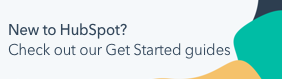Manage login and account access settings
Last updated: July 18, 2025
Available with any of the following subscriptions, except where noted:
|
|
To manage access to your HubSpot account, you can limit logins to specific IP addresses, restrict users to a single account, and manage HubSpot employee access. These settings help you improve your account's security and keep control over who can log in and view your HubSpot data.
Limit logins to trusted IP addresses (Starter, Professional, or Enterprise only)
Super Admins can limit HubSpot account access to trusted IP addresses. This allows you to block logins from VPNs or from outside your network, and restrict unauthorized access from personal or public computers and unsecured wifi networks. Any bad actors logging in from outside your allowed IP range will be blocked even if they have proper login credentials. Learn more about the ways HubSpot helps you secure your account.
If this is your first time configuring your login settings, learn how to use the login settings wizard to restrict which login methods users can use to access the account.
To limit logins to trusted IP addresses:
- In your HubSpot account, click the settings settings icon in the top navigation bar.
- In the left sidebar menu, under Account management, click Security.
- Under the Login tab, in the Limit logins to allowed IPs section, click to toggle the switch on. The Allowed IP Addresses text box will appear.
- Enter the IP addresses in the text box, using commas to separate different IP addresses, or dashes to represent an IP address range.

- To exempt certain users from limited logins to allowed IPs, click the Exempt Users dropdown menu and select the checkboxes next to the users you wish to exempt.
- On the bottom left, click Save.
Restrict user access to a single account
Super Admins can prevent their users from being added to other HubSpot accounts.
This setting will only apply to new account addition attempts. When a Super Admin turns this setting on, users won't be removed from any of their current HubSpot accounts. Instead, they will be unable to be added to any other HubSpot accounts going forward.
To prevent users from being added to other HubSpot accounts:
- Make sure you have verified your domain in HubSpot.
- Then, click the settings icon in the top navigation bar.
- In the left sidebar menu, under Account management, click Security.
- Under the Login tab, in the Limit your users to only this account? section, click to toggle the switch on.

Prevent HubSpot employee access to your account
By default, HubSpot employees, such as your onboarding specialist, support specialists, and account managers, have limited access to parts of your HubSpot account to help you with HubSpot.
You can prevent HubSpot employees from accessing your account, but this will also affect their ability to help if needed. For example, if you prevent HubSpot employees from accessing your account and another user in the same account reaches out to HubSpot Support, the support specialists won't have access to the account and won’t be able to investigate the issue.
When managing HubSpot employee access to your account, please note the following:
- To manage HubSpot employee access, you must set up your portal login settings first. If not, the setting to manage HubSpot employee access to your account won't appear.
- To configure this setting, your user account must have Super Admin permissions.
- If you require help from HubSpot, turn this setting on before requesting help.
- When this toggle is turned on, HubSpot employees will have access to your account for 24 hours.
- Turning the toggle off will prevent new employees from accessing your account. Existing employees will retain access for the next 24 hours.
To prevent HubSpot employees from accessing your account:
- In your HubSpot account, click the settings settings icon in the top navigation bar.
- In the left sidebar menu, under Account management, click Security.
- Under Allow access, clear the checkbox to prevent HubSpot employees from accessing your account for support and assistance.
- In the dialog box, click Yes.